Submitting Assignments
Submitting your work with the Assignment tool in Blackboard allows you to easily upload your homework files to your instructor and receive files back, along with your grade. There is no need for paper or even email.You can access an Assignment in Blackboard when it’s been deployed by your instructor in a Content Area of the course. Your instructor may have an entire area in your course dedicated to all assignments, perhaps even linked on the Course menu, or assignments may be placed along with related lesson material.
 | Assignment Instructions | This area is where you fill find the instructions and due date for the assignment. Read the contents of this area carefully. |
 | Assignment Submission Text Box | You have the option of adding plain or formatted text in this area. Just be aware of the Blackboard Inactivity Timer (see Side Note). |
 | Attach a File | Some instructors would rather have your assignment submitted as an attachment. You will use the Browse My Computer button to find the file on your computer and upload it to the submission. |
 | Comments | Use this box to write comments to the instructor regarding your assignment. |
 | Submit | When ready, click Submit. If you are not yet ready to hand in the Assignment, you can click Save As Draft to be able to return later, work on it more, and then submit it. |
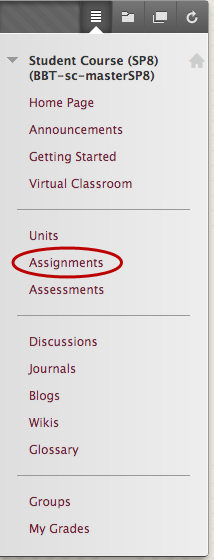
.jpg)
.jpg)
.jpg)
.jpg)

.jpg)
.jpg)





